How to make a great video call
A guide for clients to help make your sessions easier, and more productive.
First of all – NO Pressure! Making a great video call should be a COLLABORATIVE experience. This article will give you tools and tips to help make better connections with the person (or people) you’re talking to online.
I will share here some guidelines that make online psychotherapy sessions and video calls easier and more productive. This guide is written primarily for clients, but I hope that therapists, coaches, consultants and managers might find it useful also.
Please do have a read through, and if you’ve any feedback or suggestions, please do let me know. I believe that collaborative processes generally bring the best results!
Just a note – I prefer to use Zoom, although I do occasionally use Skype. Skype’s user policy means that they reserve the right to record any conversations that occur using their medium. Whilst this is unlikely, I prefer to use a secure medium.
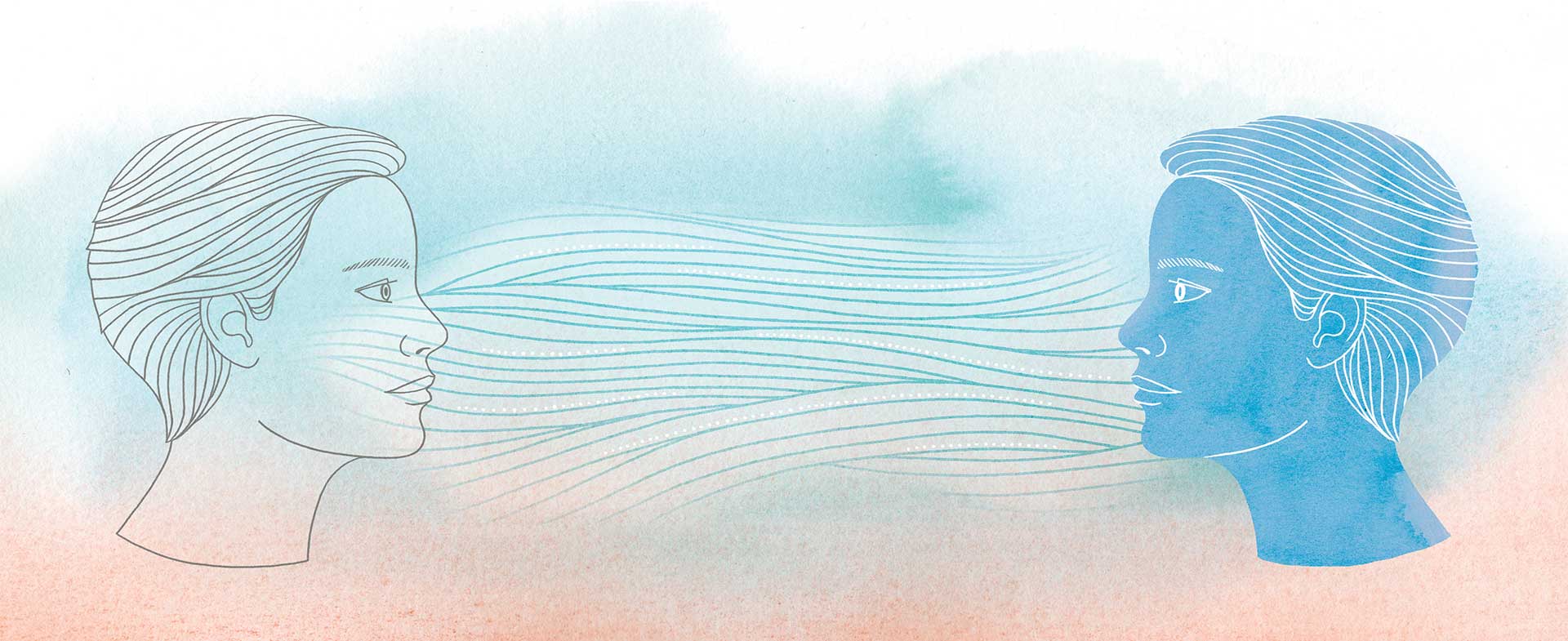
Ok, here goes – the finer points of how to make a great video call!
The Prep part 1: The software and hardware 🙂
- Download the Zoom plug in in advance of your session. You can download the latest versions here. Including as IOS/Android apps.
- Once Zoom software is downloaded and installed, familiarise yourself with the settings, in particular how to mute, and unmute the video and audio. Take a look at the video and audio settings in ‘general settings / preferences’ also. When there are hiccups, this is usually where they are rectified!
- Wear good, preferably bluetooth noise cancelling headphones – they make connecting online (and in particular online psychotherapy sessions) a completely different experience! Headphones gives online psychotherapy sessions greater clarity to the subtleties in communication and another layer of privacy. If you are going to purchase noise cancelling headphones consider ones which allow you to control the level of noise cancellation – this is a useful feature to support an ‘in the room’ experience. It means your voice doesn’t sound ‘booming’ in your head!
- If you are using bluetooth headphones, or external microphones make sure they are selected in your audio settings. (And hey, you already know where those settings are now, right?👆)
- Lighting – natural light is a winner (if possible) but if not, then using a reasonably bright light will help you be seen clearly. Try experimenting before your session to see what looks/feels right for you.
- Do you prefer to use an iPad, tablet or phone? A word of caution. When you use such devices in landscape mode (on their side) the cameras are no longer central. That means that you will appear to the person you are speaking to as looking off to one side, which can create a sense of disconnection. If you have them in portrait mode, the camera lens in centralised, however the image can then seem quite small. I recommend the use of laptops or webcams in all circumstances except emergency! This will get you much closer to an ‘in the room’ experience.
The Prep part 2: The set and setting 🙂
- At the time of your video call ensure you are in a private place where you can’t be overheard / seen by people walking past / disturbed or interrupted. Privacy is especially important in the case of psychotherapy work, but for any video call it’s helpful to maintain the focus of the meeting.
- It is usually better to be in a chair or seat, sitting up in a relaxed and comfortable position, rather than reclining on a bed or couch. This will help you feel more present, and it might feel easier to engage. If you have any medical issues or similar and you need to lie down, then do communicate that.
- Place your laptop or webcam in a place where the camera will be around eye level. You might need to put some books under your laptop. The top of your head should ideally appear just below the top of the screen. If the person you are speaking to does the same, it will make eye contact feel more natural. Furthermore, try to ensure your head is central and your shoulders, chest and arms can be seen. This helps the viewer get a better sense of you ‘in the room’. For a Psychotherapist such as myself working with body language it is especially useful.
- It is helpful to put your phone on silent, as well as any device alerts such as mail programs on your laptop, Mac or PC. This will stop you getting distracted and help everything remain focused and flowing.
Please remember that all of the above are guidelines. Guidelines are meant to support. Even if you are feeling completely unprepared, technology fails, the kids walk in the room, the dog is sick on the carpet, and you’d rather conduct the session with the video turned off, if you’re working with me we’ll still find a way to make the most of the session.
Geeky troubleshooting
- Internet connection – If you have a slow internet connection use Speedtest to check your WiFi connection and pick a spot where it’s stronger. Consider a WiFi booster if you have a weak WiFi signal. If your device permits it, you can of course plug directly into the modem via an ethernet cable, old school style.
- Is your internet or wifi connection still becoming slow, laggy, or even failing? It is useful to turn of any computer programs that might be using a lot of computer memory, or wifi/data bandwidth. Is anyone else in your household downloading big files? Are the kids on XBox? All of these things can affect the speed of your connection.
- 4G as a failover – If your Wifi slows down or stops, do you know how to use your 4G phone as a hotspot? This can save an online session!
- Sometimes technology, fantastic as it is, fails! You might completely lose a connection. On those occasions it’s best to have a back up plan such as a mobile or landline that you feel comfortable using.
Need more info? Please get in touch! 👇
Get in touch!
If you’d like to find out more, please privately message me here.